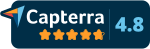This error message appears when a student from a remote client is trying to access a product in your catalog from their LMS and one of the following occurs:
- There are no licenses available for that product and for that customer
-
- In scormPROXY, access the CLIENTS section.
- Locate and select the client that corresponds to the detected source.
- Press the Control Panel button to access the customer control panel.
- Once inside the client’s control panel, go to the “Assigned Licenses” tab.
- Locate the product in question and check if there are licenses available.
- If there are no licenses available, edit the record and add more licenses for the product. Now the student should be able to access the product.
- The user license has expired
-
- If you chose the fee per active users or you have a flat annual fee, you can manually upgrade that student’s license. To do this, open the client control panel and go to Consumed licenses. Locate the user and modify his/her license to activate it again and extend the expiration date.
- If you chose the fee per activated licenses, it is not possible to upgrade existing licenses. In this case, you can go to the CLIENTS section and edit the client in question. You can enable the “Re-subscription” option for this client, so that users whose license expired can access the content again by consuming an additional license automatically.