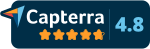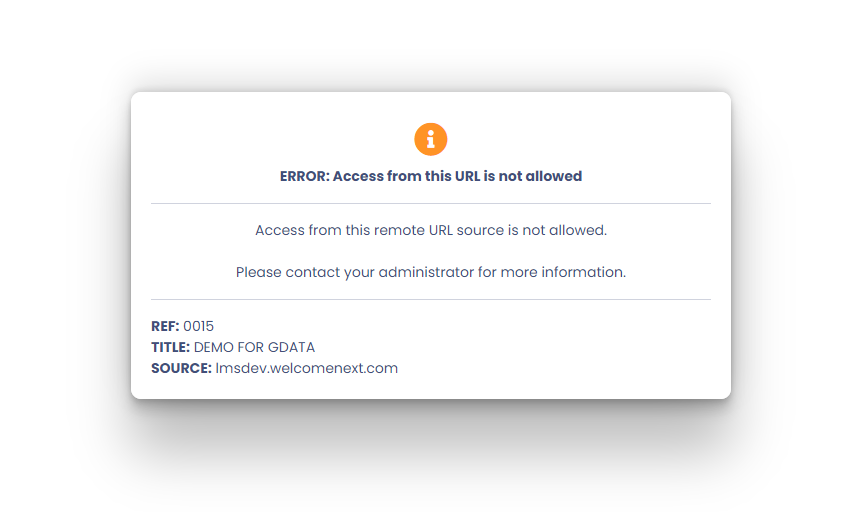
This error message appears when a remote client is trying to access a content from your catalog from their LMS, but scormPROXY does not recognize the URL of that LMS as a registered client. This can happen for the following reasons:
- You delivered the SCORM connector of a product to your client, but you forgot to register that client in scormPROXY.
- In scormPROXY, go to the CLIENTS section.
- In the client’s list, an entry should appear with the name “Access from an unknown source URL” and with the URL from which the access was detected.
- Check if that auto-detected URL is your customer’s URL.
- If so, edit that record, enter a reference, the customer’s name, and any other additional details you want.
- Do not forget to mark the client as active by selecting the Active checkbox located at the end of the form.
- You delivered the SCORM connector to your client and you registered that client in scormPROXY, but the source URL you specified for that client does not match the real URL from which they are accessing remotely.
- In scormPROXY, go to the CLIENTS section.
- In the list of clients, an entry should appear with the name “Access from an unknown source URL” and with the URL from which the access was detected.
- Check if that auto-detected URL is your customer’s URL.
- If so, edit that record and copy the URL detected by scormPROXY to the clipboard.
- Now edit the client record that you originally created in scormPROXY.
- In the Source field, replace the URL that was registered with the URL that you have copied to the clipboard.
- Do not forget to delete the entry with the name “Access from an unknown source URL” that you used to detect this client.
Once the problem is corrected, from the remote LMS, try to access the content again. Now if the LMS URL matches the URL registered in scormPROXY, you should be able to correctly display the content.